Excel Worksheet Icons
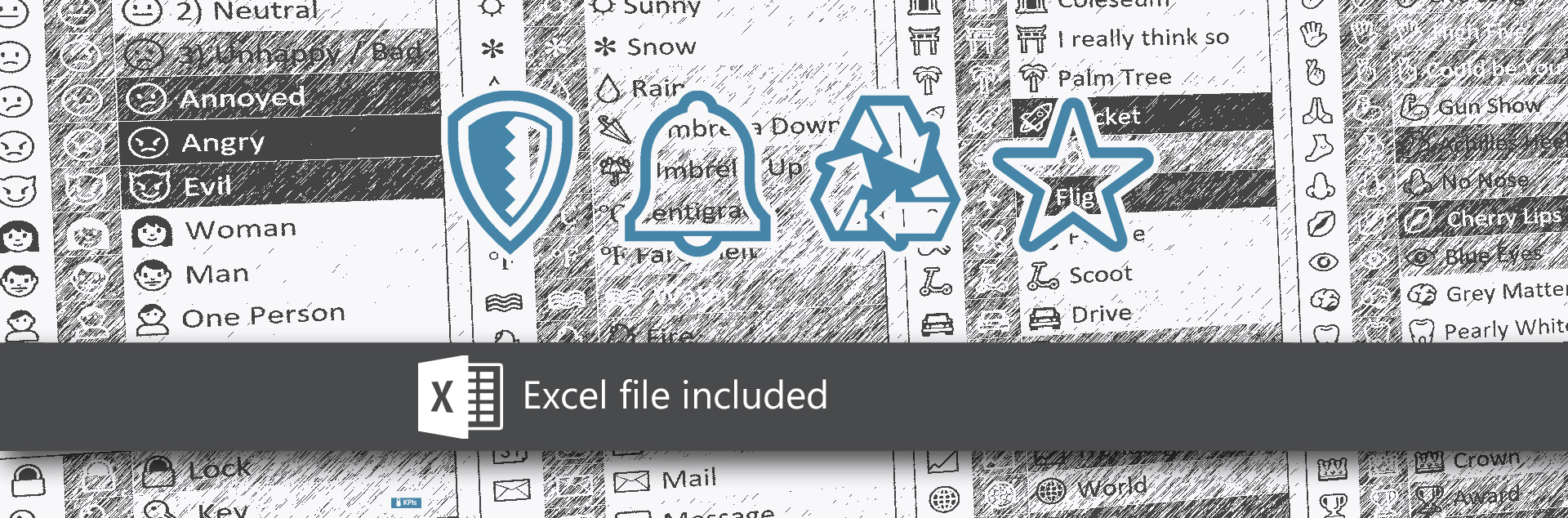
Download: Excel Tab Icons.xlsx (25KB)
Anyone whose had a spreadsheet with lots of tabs (worksheets) will have encountered the frustration of having to hunt around once they scroll off the screen, and have the choice of abbreviating titles to have them visible, or having sensible titles that you can't see.
Using icons and/or words is much more user friendly, but you can't put icons in the title tab... or can you?
Excel supports (some) of the extended UNICODE character set, which includes emojiis and other symbols. Using these can make your spreadsheets much clearer and organised.
Examples
If you are in a hurry, the following icons / emojiis work particularly well and you can copy/paste them directly from this page:
| 🙂 😐 🙁 | Good | Neutral | Bad |
| ⛔ ⚠ 🚫 ☢ ☠ ♻ | Blockers | Risks | Issues | Warnings | Disposals |
| 🏆 💎 🖤 | Awards | Quality | Favourites |
| 🌡 📊 ❓ ⚙ | Dashboard | Graphs | Help | Configure |
| 💬 📆 🚩 🍅 | Comments | Diary | Flagged | Pomodoro |
| 🔒 🔨 🔔 | Security Information | In Progress | Alerts |
| ⛽ 🚘 🚀 | Mileage | Travel | Launch |
| 👁 👍 👎 | Observations | Positives | Negatives |
Tips & Tricks
- Emojiis will appear in monochrome, even when using Excel Online, so consider using a custom colour for your tab to reinforce the meaning (e.g. yellow for warnings, orange for the fuel indicator)
- Remember that the emojii will be white on a dark background and dark on a light background, and when you select the tab it will get lighter (more likely to be white).
- Create a consistent short-hand by using the same icons for the same thing - for example if you use 🌡 for a dashboard / metrics summary page, then don't use it for something else - the dashboard may look very different but making it the place you go for overview makes it easy for someone to get what they need without knowing everything about your spreadsheet
